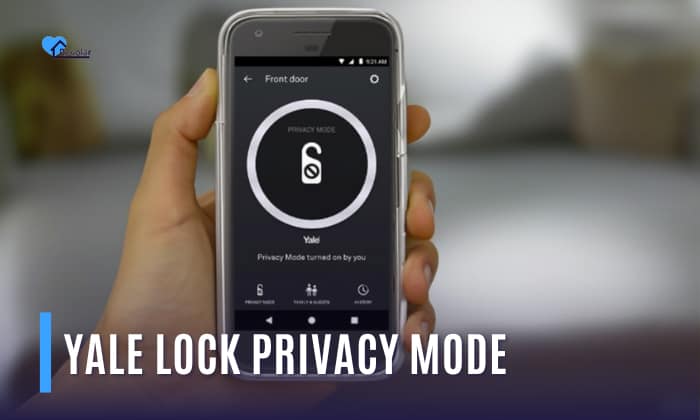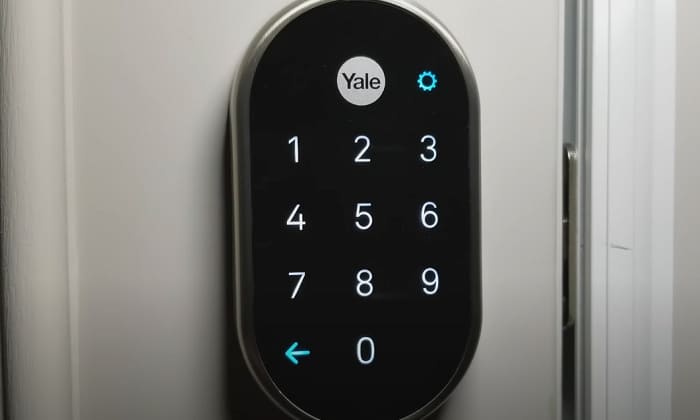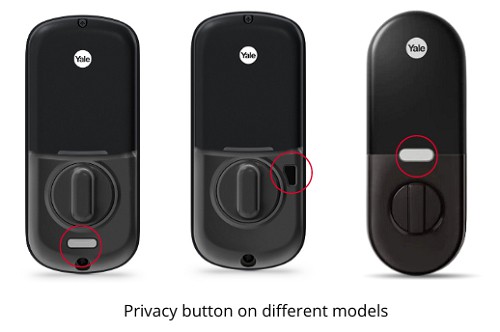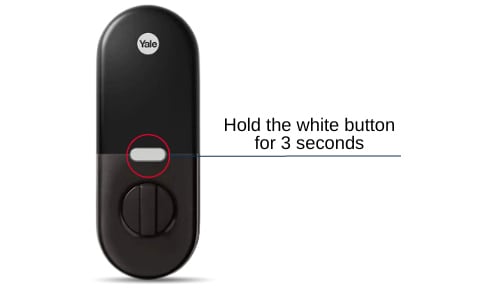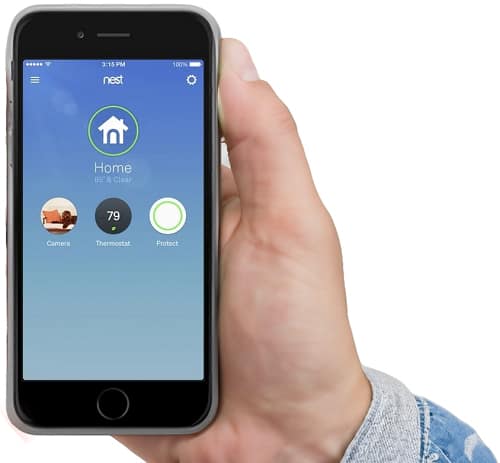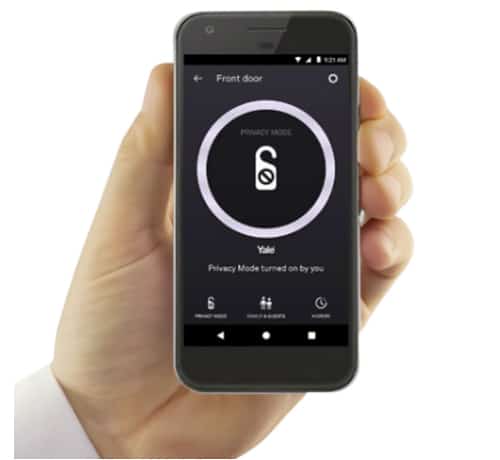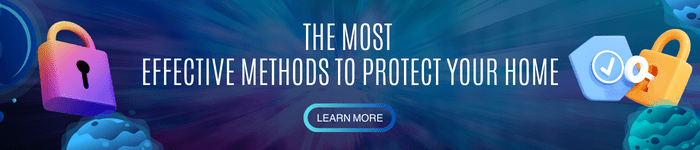Yale security locks such as the Google Nest x Yale smart lock have stormed the lock industry. With Yale’s reputation of being reliable and secure locks and Google’s innovative take on security, Yale smart locks have been widely used both in commercial and residential purposes.
One thing that Yale locks offer in some of their smart locks is the option to prevent locks from opening even though they have the code to open it. This is called the Yale lock privacy mode, and in this article, we are going to tackle what it is and how it works.
Table of Contents
Privacy Mode Feature on Yale Lock and Its Functionality
The privacy considerations from the privacy mode feature are added to most of Yale’s smart locks to give the lock owners privacy. This is because even though someone has the access code to the Yale smart lock, the smart lock will not give access even after inputting the correct code.
You can always check if your Google Nest x Yale smart lock is in privacy mode by checking the keypad of the lock that says “Please try again another time” which restricts inputting the code.
You can also check if your lock is in privacy by checking the Nest application.
Privacy mode can only be disabled from the lock application through the phone access control. It can also be deactivated through the lock manually. Still, it can only be deactivated from the interior part of the lock.
Benefits of Using Yale Lock Privacy Mode
The privacy mode for Nest lock Yale locks might not be for everyone. However, here are the benefits you might consider when you use Yale lock privacy features:
- It gives you the privacy you need.
There is no such thing as more irritating than someone invading your private space during your alone time. Have your me-time peacefully by activating the privacy mode so no one other than you can open the lock.
- It makes your lock more secure.
If you have stored valuables inside your room, you don’t want anyone accessing that door even if they have an access code for the lock. That is why activating privacy mode will stave off people who you do not trust.
- It restricts other people’s access temporarily.
If you have tenants who do not live with you anymore and employees who do not work for you anymore, you might want to restrict the lock for the time being. Yale lock’s privacy mode will give you time to factory reset the access codes and add access codes and will not let those unauthorized people access the lock.
Activating Privacy Mode on Yale Lock
Depending on the model and the type of Yale lock that you have, there are two ways that you can activate privacy mode on your Yale lock.
#1. Via the lock
The first way to activate privacy mode on your Yale lock is through your lock itself. Here’s how you can do it:
Step 1: Ensure that your lock is put in a locked position
Do this by turning the thumb turn of the lock from the inside. Turn your door knob or lever to ensure that it doesn’t open during the process.
Step 2:Press the button near the thumbturn
Hold the white button for 3 seconds. Your Google Yale lock should flash blue and the lock should say “privacy mode enabled”.
Step 3: Test your Yale smart lock
You will know that your Yale smart lock’s privacy mode is working when you cannot open the lock with an access code.
To deactivate privacy mode of your Yale smart lock through the lock itself, just turn the thumbturn to put it in an unlocked position. Purple light should flash from the lock and it should say “privacy mode disabled”.
If your Yale lock privacy button is not working, your lock might not be in the locked position.
#2. Via Application
The second way to enable privacy mode on your Yale lock is through the phone application. Here’s how you can do it:
Step 1: Open the Nest app on your phone.
If you do not have the Nest app or Yale lock app on your phone, you can download it through Google Play Store if you have an Android or App Store if you have an iPhone or iPad.
Make sure to connect Nest Yale lock to WiFi first before accessing it through the app.
Step 2: Open the Privacy settings for Yale lock on the app.
The Yale lock settings on the application are represented by a gear icon.
Step 3: Select the lock that you want to put in privacy mode.
All of the locks that you have registered under the Nest app should appear on the screen after you pressed the settings button. If you cannot find your Yale smart lock, you have to register it first.
Step 4: Press privacy mode on your lock.
Make sure that the privacy mode is turned on by double checking the app and the lock. You should also see to it that “Allow from the lock” has been turned on.
If you want to deactivate the privacy mode of your Yale smart lock, just press the privacy mode again.
Conclusion
It’s important to take advantage of the features that your locks have to offer. Tinker around the buttons and features of your lock to make it more secure and more reliable.
Knowing what Yale lock privacy mode is and how it works is something that you should know as a Yale smart lock owner. This helps to improve the security to protect yourself, your family, and your business.
Read next: Detailed guide on how to use Yale smart lock.

I am the last member to join Revolar and might be just the luckiest to work with dedicated people like Teddy and John. Our team has established a process where my only job is writing the best content to deliver incredible ideas and guides.