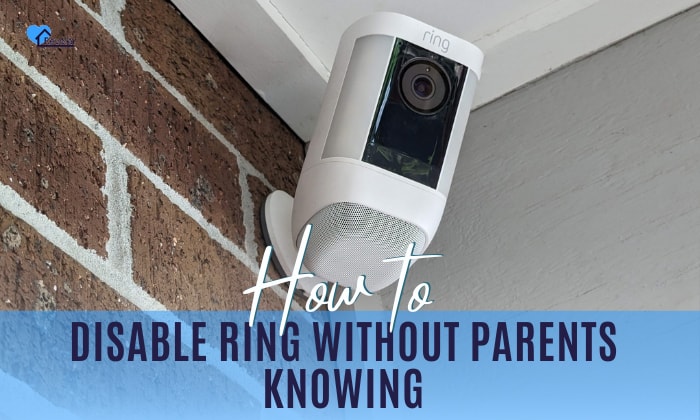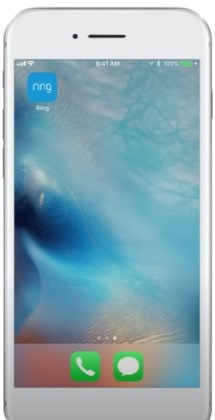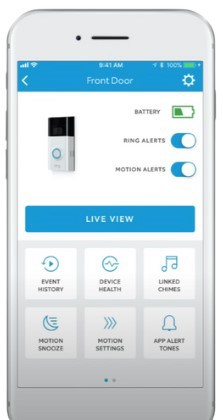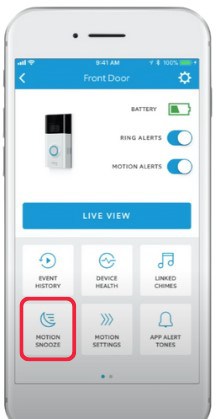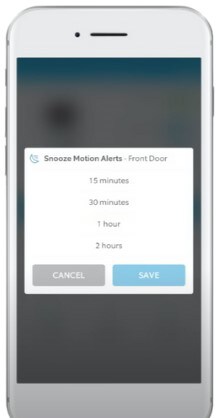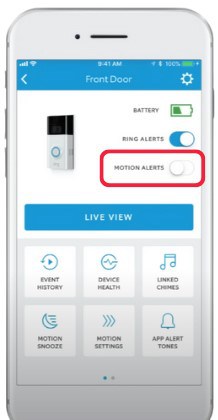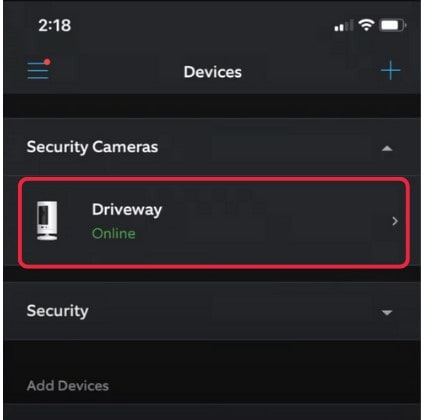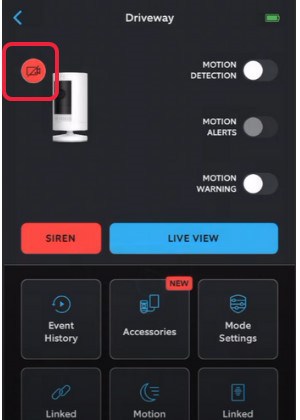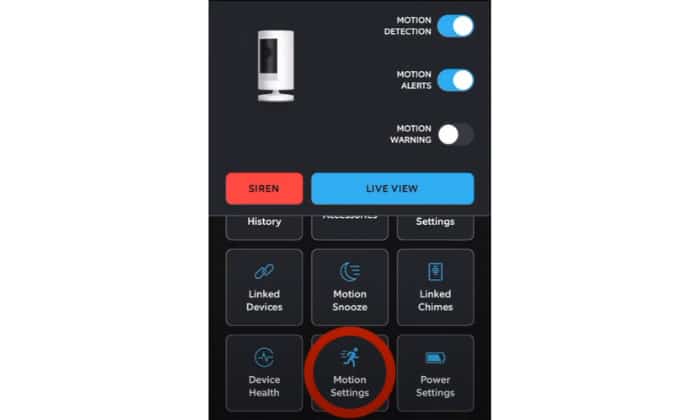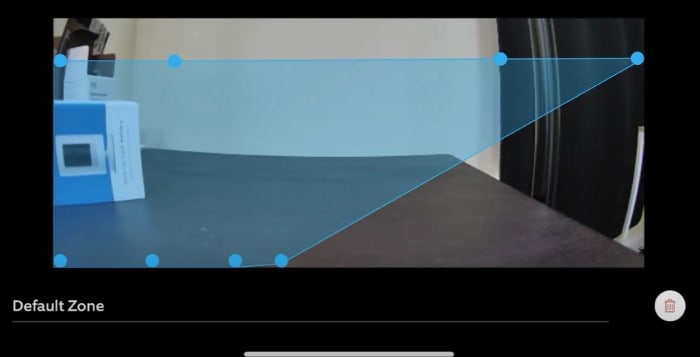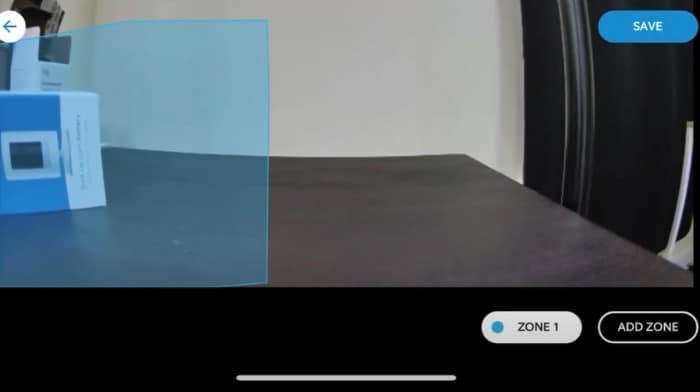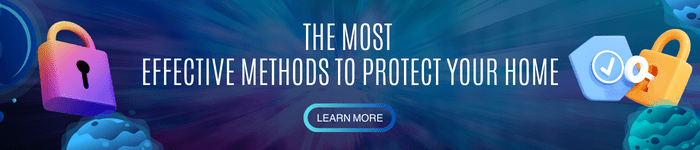Ring devices can sometimes invade your privacy or get in the way of you sneaking out of your home. While they make a house safe and secure, it’s also important to do what you want without being monitored by your parents 24/7.
Fortunately, there are efficient and innovative ways to tiptoe around the system without getting caught. This article explores how to disable Ring without parents knowing.
Table of Contents
Ways To Disable Ring Devices Without The Parents Finding Out
Disabling Ring cameras and devices is easy with the right tools and applications. In our experience, the following methods have proven to be effective.
1. Motion Detection Snooze
An easy way to sneak past the Ring camera is to disable the Ring motion sensor. Before doing this step, ensure you have installed the Ring application on your iPhone, iPad, or Android device.
Then:
1. Launch the Ring app on your device to access your Ring home screen.
2. Tap the Menu icon and the devices setting in the menu.
3. Select the Ring camera device you want to disable motion detection for, and the information screen for the device will show up. Then tap “motion snooze” on the display; a time slider will appear.
4. Adjust the toggle to the time you want to disable your Ring motion detection temporarily. You can go for as low as 30 min or as long as 4 hours.
5. Tap save snooze settings. The app will redirect you to the information screen of the Ring camera device, where the motion alert toggle is now off.
This means getting past the Ring camera device without notification going to your parents’ phones for a certain amount of time.
Note: If you decide to restore motion notifications before the selected duration, do so by disabling motion snooze on the home screen display of the device.
2. Turn off Motion Recording.
An easy way to turn off Ring stick up camera is to deactivate motion recording.
To stop Ring camera from recording, follow these straightforward steps:
1. Launch the Ring app on your device to access your Ring home screen.
2. Select the camera device you want to disable motion recording for, and the information screen for the device will pop up.
3. Tap the toggle for “Motion detection” to turn off Ring device footage features. Select Stop recording to disable the camera.
4. A red symbol will appear on the top right, indicating that the Ring device is no longer recording videos.
Note: To power off the Ring camera physically, you may have to remove the batteries and disconnect the devices from power sources. This method doesn’t require an app, but it’s a lot less sneaky.
3. Create Custom Motion Zones
This creative way lets you program the camera to only detect motion in specific zones that you’ve chosen. This will allow you to walk past the camera and still avoid Ring camera detection.
Before delving into this trick, you’ll need to turn on Advanced Motion Detection in the power settings to use the feature.
To create Custom Motion Zones for all users, follow these straightforward steps:
1. Launch the Ring app on your device to access your Ring home screen.
2. Tap to select the camera device you want to Create Custom Motion Zones for.
3. Select Motion Settings and Camera Motion Zones.
4. Tap the default zone, and now, you can use the dots at the edge of the zones to adjust the camera range to your liking and advantage.
5. At the screen’s bottom, you can rename the zone and click save.
Note: If you’d like multiple zones, select Add Zone and repeat the same process.
Ways of Disabling Ring Manually without App
To disable the system physically without the application, you can disconnect the Ring camera from Wifi, block Ring camera lens, or jam a Ring camera.
While these methods in turning off Ring devices prove to be effective, they come across as inefficient in disabling the system without getting caught by others.
For example, your parents will certainly notice if the Wifi suddenly stops working or you’ve taped some paper or cardboard to the camera lenses when they check the videos.
Trying to temporarily turn off the Ring camera on the app will work better, but sometimes, it may be better to reach a compromise with your parents instead.
Conclusion
Ring devices can be disabled without raising suspicions through different methods, from manually disabling them to automatically turning off certain features like motion detection. All of these innovative ways share the goal of giving users both privacy and freedom in everyday activities.
Knowing how to disable Ring without parents knowing is helpful if you want some time to yourself. It will allow you to exercise your freedom and solitude while still being protected and secure.

I am the last member to join Revolar and might be just the luckiest to work with dedicated people like Teddy and John. Our team has established a process where my only job is writing the best content to deliver incredible ideas and guides.