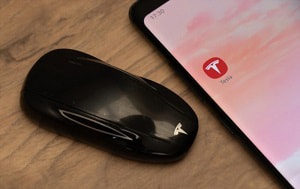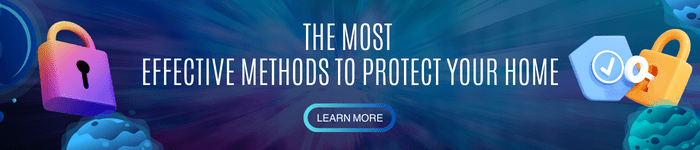As Tesla’s new-tech features advance even further, the company goes beyond the traditional car locking system by introducing the key card method—and adding to the current key collection.
Using only a lightweight card with short-range radio-frequency identification (RFID) signal, you can now control your tesla’s lock mechanism at your convenience yet still in style.
Are you wondering how to do it on-brand? Follow this guide on how to lock Tesla with key card.
Table of Contents
How Do You Lock Tesla With Key Card?
There are several ways to lock a Tesla, and using your key card is one convenient way.
A key card is an excellent substitute if you don’t have a key fob or your phone key with you. Moreover, it is more cost-friendly and offers consistency than the expensive key fob and battery-dependent key phone.
But because using a key card to lock cars is relatively new, this method might confuse others. So, here is the detailed guide on how to use Tesla key card:
What to prepare
- An activated and unexpired key card,
And if you’re activating new cards:
- Newly bought key cards
Step 1: Connect your Key Card to the Car
Tesla model 3, model Y, and 2021-manufactured model X and model S are all sold with programmed key cards.
But if you have a new key card for some reason, you first need to ensure that it is programmed into your car. If not, it won’t interact with your tesla’s lock mechanism.
To activate Tesla key card, you might want to follow these easy steps:
- Step 1: Inside your car, go to the touch screen and open the car menu
- Step 2: Select ‘Locks’ and tap the add button.
- Step 3: Select ‘Add a key fob or key card.’
- Step 4: Scan the card you want to program on the card reader, just behind the cup holder and on the top of the center console.
- Step 5: To verify the activation, remove the card you’re adding from the scanner and replace it with the original or an already programmed key card.
- Step 6: After the activation is confirmed, you will see the new card in the list. Tap the pencil button if you want to customize the name.
- Note that you can’t activate your new key card from outside by using your phone key because your phone does not have an RFID scanner.
Step 2: Separate your Key Card from other RFID-Operated Cards
The Tesla key card has an RFID chip installed to interact with the car’s lock mechanism. The scanner in the B-pillar (driver’s door pillar) will verify the data from the RFID to either lock or unlock your car.
The usual issue when your Tesla key card not working is when you use your card while stacked with other chirp-operated cards (e.g., ATM cards).
In this situation, the RFID scanner might fail to verify your key card as there is an interference of other yet relatively similar radio frequencies that are emitted from other RFID chips.
So separate your key card from other cards when you’re using it to operate your car.
Step 3: Tap your Key Card on the B-pillar
Because of the card reader’s concealed appearance, some might have difficulty scanning their key card. Remember that the scanning placement of your key card plays an essential role in operating your tesla’s lock mechanism.
FYI, you can locate the card reader in the B-pillar (the driver’s door pillar) and below the autopilot camera.
To lock your Tesla from outside, tap your key card on the said location and allow the scanner to read it for at least 3 seconds.
Step 4: See if the Car Reacts
In a normal situation, you must lock your car after you scan it for at least 3 seconds. The Tesla must react once you have successfully locked it using your key card.
When the card reader verifies your action, the following car reactions must happen:
- The side mirror folds
- The light in front flashes
And depending on your settings,
- A short chirp from the honk
If the car does not react, check if the card is programmed into your car (see #1) or remove it from the stack of other cards (see #2) and then try again.
FAQs
Can you lock a Tesla with key card inside?
Yes, it is possible to leave your key card inside your car. You can pair Tesla key card with phone and lock your Tesla by just walking away from your car.
Follow this guide to pair your phone:
- Sit inside the car.
- Get your phone and enable Bluetooth.
- Download and open the Tesla app.
- Find the “Set Up Phone key” option and select a pair.
- Scan your key card on the card reader behind the cup holder.
- On the touchscreen, select Controls > Locks.
- Turn on “Walk-Away Door Lock”.
But in case you lost your smartphone and your key is still in your Tesla, here is what you can do!
How do you lock a Tesla manually?
You can lock your Tesla manually by following the guide mentioned above. But if you’re looking for alternative methods, the Tesla app or key fob locking also works.
If you’re using the mobile application, open the Tesla app, log in to your Tesla account, look for the lock buttons, and then tap it to lock your Tesla manually. You can do this even if you’re far from your tesla.
If you’re using a key fob, press the “roof” of your key fob twice to lock your tesla.
Remember, always set up your keys!
How to lock a Tesla from the inside?
Tesla does not directly require your key card or anything to lock your car from the inside because it offers several features like the drive-away and touchscreen icon lock feature. But of course, you still need your keys to start your car so it is still needed.
Drive-away locking will automatically lock all the doors of your tesla, including the trunk, once your speed reaches 8km/h.
You can access the touchscreen icon locking on your car’s touchscreen. Locate the lock icon, tap it, and it will lock your vehicle’s doors.
How can I fix my key card?
Despite the advancement of your key card, there will always be a time wherein it will suddenly stop working. If you’re lucky, the uninstalling-reinstall method often does the trick of fixing your card.
- Enter the car and access your touchscreen.
- Go to the control section and press “Locks”.
- Uninstall the key malfunctioning keycard by tapping the trash icon.
- Confirm the action by scanning your backup key card or your authenticated key fob in the card reader.
- Reinstall your key card by tapping the add button.
- Scan your backup key card to confirm.
Conclusion
Although a relatively new car locking method, the key card indeed offers a convenient, consistent, and straightforward locking process. It has the quirks that set it apart from the usual phone key and key fob, and it works best if you’re letting someone access your car without lending your phone key.
Now that you have learned how to lock Tesla with key card and the importance of the tool, always mind where to put Tesla key card to avoid the hassle of losing it.

I am the last member to join Revolar and might be just the luckiest to work with dedicated people like Teddy and John. Our team has established a process where my only job is writing the best content to deliver incredible ideas and guides.