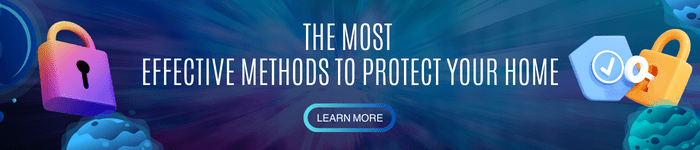A Kwikset smart lock not working is worrisome, but it’s not an issue that should bug you long-term. It’s such a bummer for a smart device to act up, but fret not because fixing it can be a breeze.
Common smart key problems include failure to lock or unlock, low battery, disabled button, unresponsive keypad, wrong installation, and even incorrect user codes. It seems like a headache, but since it’s a smart device, it has ready solutions.
Table of Contents
Causes of Kwikset Smart Lock Not Working
A perennial problem is that the deadbolt won’t unlock, which is most of the time caused either by issues with the user code or keypad. Then there’s the matter with power and battery.
If you face an issue like Smart lock no power, make sure the batteries are installed right or if they need replacement. It might be as simple as that.
If your Kwikset smart lock still won’t function properly even after battery change, then you must be ready to tinker with its other parts. You shouldn’t worry because, with lock woes, patience is the key (pun intended).
Also, if the Kwikset SmartCode lock won’t unlock, there might be installation errors, the keypad not working, incorrect passcodes, or the app not connected properly, etc.
Such issues are fixable on your own, so here are quick troubleshooting and fixes for your Kwikset.
How to Fix It?
Troubleshooting your unit won’t mean tinkering with the bits and pieces of the device, especially if it’s just a code issue. With the manual in hand and a little patience, you can easily have it working again.
1. Issue: Won’t unlock even with the right code
If all the codes are good to go yet it still won’t unlock, you’re probably forgetting something basic: pressing the ‘Lock’ button after keying in the code.
That’s fine, especially if you’re a new Kwikset user. Just bear in mind that if you fail to enter the right code thrice, you will be locked out for a minute.
If you forgot your code, you can either add a new user code or factory reset your device. As much as possible, the latter is your last resort.
2. Issue: Won’t connect to the smart home system
If you can’t successfully connect the smart lock to your smart home system, it’s probably a pairing issue.
Firstly, check if your smart home system is connected to other smart locks – maybe an old unit you have – then unpair it. After that, try connecting your Kwikset again.
It could also be a coverage issue that usually occurs when you installed the unit first before pairing it with your smart home system. To solve this issue:
- Remove the lock’s interior body from the mounting pad with the battery still on.
- After that, do the pairing process near your smart home system’s control panel. Maybe the controller needs to have a vibe check first with the newest member of the family.
- Let the smart lock stay idle for a minute, then test if the pairing process was successful.
3. Issue: Touchscreen is unresponsive
If you have the touchscreen model and it fails to load, it might be an activation issue. To activate it, follow any of these steps:
- Step 1: Touch the pad with your palm or back of your hand until you see the digits.
- Step 2: Touch the lower left screen until you see the digits.
- Step 3: Touch the screen with at least three fingers until you see the digits.
Some models have the SecureScreen feature, where only two digits are illuminated at a given time. This added feature protects your property from what Kwikset calls “smudge” attacks.
If this feature is enabled, you will need to touch two random digits before the full screen appears. Only after that can you enter the access code. This way, no one can identify your code even if they dare examine it.
As previously mentioned, when you incorrectly keyed in your user code thrice, you will be locked out for a minute.
4. Issue: The latch won’t cooperate
“Handing” is the process of ensuring that your lock latches based on the orientation of your door (right- or left-hand). This is important so your electronic deadbolt extends just right.
You want a secure lock, after all. Follow these steps for the proper handing method:
- Press and hold the programming button while installing the battery pack. Do so until the latch bolt starts moving.
- The bolt will automatically extend or retract while it familiarizes the orientation of your door.
- It will stop after a few seconds, and when the LED flashes green, the handing process is complete.
- If the light doesn’t turn green, just repeat the process.
You must clear the bolt hole of any obstruction aside from ensuring the right backset size (indicated in the installation guide). Jamming is for parties, not for doors.
5. Issue: Misaligned installment
If you think everything is set from the user codes to the power source, yet your Kwikset still won’t work, there might be a problem during your installation.
The manual is a friend if you want to give reinstalling a go. It won’t hurt to redo them as it will save you headaches in the long run. The skill you’ll learn will come in handy, too.
- After removing the parts, put the new latch again into the door and ensure it’s centered and the ‘UP’ symbol is facing you. Properly secure it using screws.
- Place the lock and insert the cable under the latch, then put the turn rod.
- Position the mounting plate and use the bolts to tighten it. Make sure that the cable is properly fed into the hole.
- Connect the cable to the unit, then mount it on the door. Tighten it using the remaining screws.
- Put the battery pack and do the handing process stated above.
- When the latching is complete, it’s time to set the codes and pair them to your devices.
There are different Kwikset smart locks, but all have standard installation and management setups.
From issues with the 264 or 9 series to Obsidian and Powerbolt 2 problems, you can easily remedy any issues with the help of the app and the good ol’ manual.
Conclusion
A Kwikset smart lock not working just needs a little tinkering. They are straightforward devices that you can easily install on your own. After addressing the pain points of the installation, managing the lock manually or through the app is easy.
It might be a smart device, but the traditional on-off technique still works wonders. Besides, if a manual fix fails, there’s no way to go but “app.”
Keyless entry is the goal, and once everything is ready, you’ll have peace of mind knowing you can secure your home with just a click or two.
Other tips with Kwikset lock you might not know:
- Ways to open a Kwikset lock with a dead battery
- Detailed guide to picking a Kwikset door lock
- Tips to delete code on your Kwikset door lock

I am the last member to join Revolar and might be just the luckiest to work with dedicated people like Teddy and John. Our team has established a process where my only job is writing the best content to deliver incredible ideas and guides.