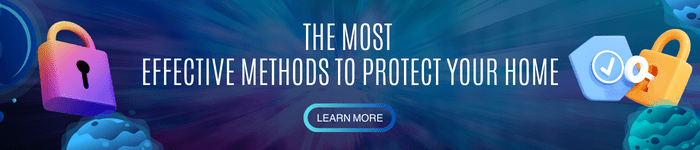Is your door’s smart lock not accepting any more user codes? Does someone unwanted know the code to your keyless lock?
Whatever the reason, you will eventually find the need to delete or change your lock’s code. But the question is, how do I delete the code on my Kwikset lock?
Well, you can easily remove one or all the user codes from your Kwikset SmartCode by accessing and pressing the program button at the door’s interior or through your lock’s keypad.
Table of Contents
Guide to Delete the Code on Kwikset Lock
Getting rid of the lock’s old code for safety or convenience reasons is a staple in the keyless and keypad locking industry. And fortunately, there are different and easy options to do that— whether you want to remove all the user codes or just a specific code.
1. Deleting all Kwikset lock codes
If you recently just moved to a house or an apartment that is secured with a Kwikset door SmartLock, then it is important to delete all codes of the lock.
Regardless of the situation, the main reason you need to do this is to ensure that no unwanted person can easily sneak into your house through the lock codes.
System reset
Performing a system reset to override and delete all the programmed user codes is one effective and easy way to keep your security intact.
It is advisable to do this measure when you presume that someone knows your door lock code. This measure is also ideal for Kwikset SmartCode 913 troubleshooting if your lock is experiencing technology vulnerability.
- Go to the interior side of the lock and unfasten the mounted screws to remove the lock’s cover.
- At the inside of the lock, using the Kwikset smart code manual, locate the “A” button and press it ten times.
- To confirm the action; locate, press, and release the program button. It must be done within ten seconds after releasing the last “A” button press.
Note that resetting your lock’s system would only work if you have a WiFi-enabled Halo Keypad SmartLock, WiFi-enabled Halo Touchscreen SmartLock, or 919 Premis Contemporary SmartLock.
Proceed to the next option if your Kwikset lock model is not on the list.
Factory setting restoration
This safety measure helps you restore the default setting of your lock.
Moreover, resetting your lock into default is the simplest way to remove all the configurations, programmed codes, and connected network systems. Meaning, doing this will also have your master code deleted.
- At the interior side of the lock, unfasten the mounted screws and remove the cover of the back panel.
- Power off the lock by removing the battery pack from the battery compartment.
- Using your user manual, locate the program button.
- Press and hold it for around thirty seconds while reinserting the battery pack into the compartment.
- Release the program button once the lock confirms the action. The confirmation differs from model to model, but typically, a beep and red-flashing light confirm the action.
- Verify the reset completion by pressing the reset button. Use the user manual for the guide.
Keep in mind to reprogram your master code and change Kwikset lock code right after you restore the factory setting of your lock.
Moreover, this method would also come in handy for Kwikset 913 installation or even for all the Kwikset models troubleshooting.
2. Deleting specific Kwikset lock codes
Just like removing all the registered user codes on your lock, it is also advisable to get rid of some or specific lock codes from time to time.
It is ideal to delete forgotten codes to free up slots for other codes you will need in the future. Removing guest codes and contractor codes also ensures that you are free from any type of vulgar entries.
Sounds great, right? Thankfully, deleting user locks individually is also straightforward to the point wherein you can do it by yourself — and of course, with the help of your lock’s manual.
You can remove user codes by either accessing the program button at the lock’s back panel or by inputting your Kwikset programming code on the keypad.
Kwikset SmartCode 909 code deletion.
If you wish to delete the user code, you might want to do a system or factory reset to your SmartCode 909. That is because you cannot delete lock codes for this model, but you can change them.
So if you only want to override the previous code for safety or convenience purposes, then you can just add a different user code on the lock position you wish to get rid of.
Kwikset SmartCode 955/917 code deletion.
Fortunately, users are allowed to delete and add access codes for Kwikset SmartCode models 995 and 917.
To make it even better, users can still delete their codes even without enabling their locks’ master code. Follow these mini steps to do it.
- Open the inside of the lock’s back panel
- Using the program key or a paperclip, press and release the program button.
- Wait until you hear the beeping sound to continue.
- Press key #2 to command deletion. Again, wait until short beep chimes and a green light flashes.
- Input the user code you wish to remove and then press the Kwikset button.
- Repeat the last step and see if the keypad flashes green. If it does, then you’ve successfully deleted the user code.
For SmartCode 917 add code guide, you can refer to your user manual for more detailed steps.
Kwikset SmartCode 913/888 code deletion
Deleting a programmed access code on your Kwikset lock 888 and SmartCode 913 is almost the same as how you delete a user code for SmartCode models 955 and 917.
The only difference is you don’t need to press any numbered key to command the deletion. Just press the lock button after you press the program key.
Use the Kwikset 913 manual if a problem arises.
FAQs
Does the Kwikset code deletion process the same for Schlage locks?
Although Kwikset and Schlage locks are two innovative, keyless keypad lock brands, you still cannot use this guide to delete your Schlage door lock code.
If you wish to delete code Schlage lock, it is best to look for a brand-specific guide to avoid future problems.
Conclusion
Almost all keyless lock users face the “how do I delete the code on my Kwikset lock?” type of situation. Hopefully, this guide teaches how you can remove all or certain user codes on your model-specific Kwikset lock.
Always note the importance of refreshing your code annually to ensure your and your family’s utmost convenience and security. If experiencing something more complicated than removing user codes, it is best to consult customer support to aid your situation.
Learn more other related tips & tricks:

I am the last member to join Revolar and might be just the luckiest to work with dedicated people like Teddy and John. Our team has established a process where my only job is writing the best content to deliver incredible ideas and guides.