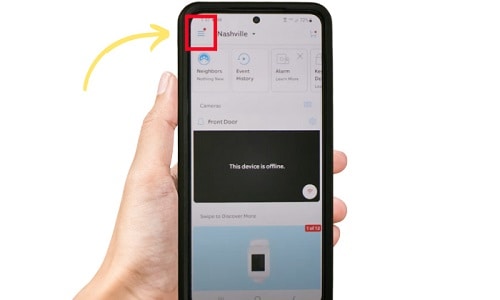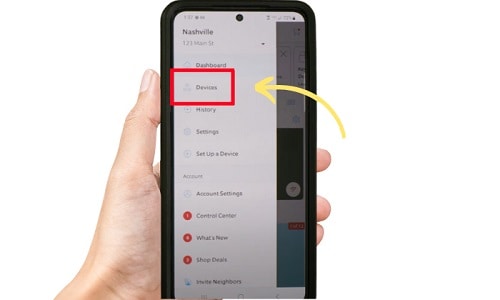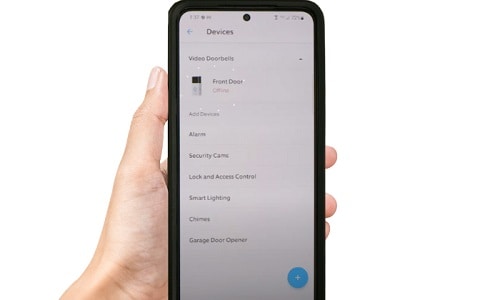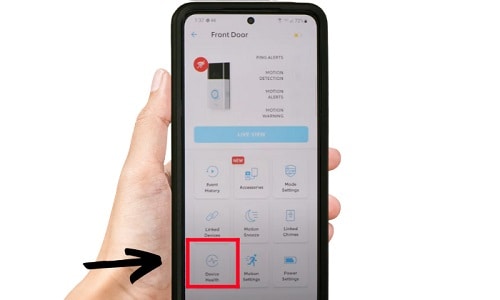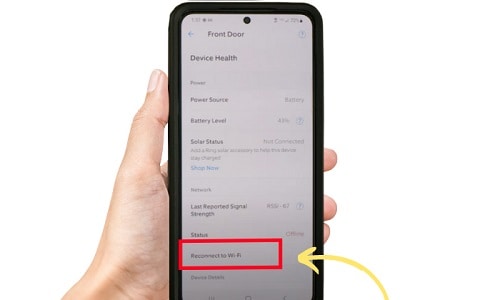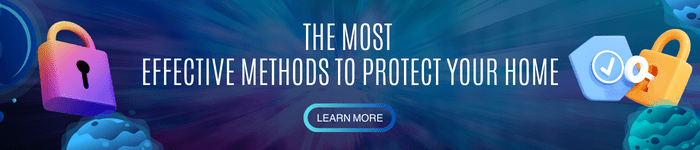Ring doorbell and camera will give you access to the device, wherever you are in the world as long as your device is connected to an internet connection. This means that you can remotely get surveillance of what is happening in your house or business parameters, making your establishment more secure.
However, there might be times that you find your Ring doorbell disconnected from WiFi, which will prevent you from accessing the features of your Ring doorbell or camera. This will prompt you to reconnect your Ring device to the internet connection of your house or business.
In this article, I will show you how to reconnect your Ring doorbell or camera to WiFi.
Table of Contents
Step-by-Step to Connect Your Ring Doorbell or Camera to Wifi
Before proceeding to the step-by-step process to get Ring doorbell back online, make sure you have installed the Ring app on your smartphone. You can only connect your Ring doorbell or camera to Ring setup WiFi through Ring’s official application.
Here’s the process on how to connect your Ring doorbell or camera to WiFi without QR code:
Step 1: Open the Ring app on your smartphone. It will take you to Ring’s interface which will showcase different buttons and icons.
Step 2: Press the menu button on the Ring app. The menu button’s icon shows three horizontal bars on the top left part of your screen.
Step 3: Press “Devices”. You will be shown the Ring devices that are currently connected on your smartphone.
Step 4: Click on the Ring device that you want to reconnect. Make sure to click the specific Ring device if you have multiple Ring doorbells and cameras.
Step 5: Go to “Device Health”. This is represented by a “heart rate” icon.
Step 6: Tap the “Reconnect to WiFi” button. This will help you to reconnect the Ring camera to WiFi.
Note: if you want to change Ring doorbell WiFi without removing the doorbell, press the “Change WiFi Network” button.
You will then choose the WiFi you want to connect to accompanied with the signal strength of the WiFi.
Common Reasons for WiFi Disconnection
If your Ring device is not connecting to WiFi during setup, it might not work properly. Here are some common reasons why it happens:
- Your WiFi extender or Ring Chime Pro is not connected to your electrical outlet. Your Chime Pro or WiFi extender is the device to which your Ring device is connected to.
- If your WiFi router is too far from your Ring device, the Ring’s internet connection might be so weak that it gets disconnected.
- You moved your Ring device to a new location. The location you moved your Ring device to might not have a signal from your router’s WiFi.
- Your internet service provider, WiFi password, or WiFi network has recently changed. This means that your Ring device won’t reconnect because it does not have permission to connect to your WiFi network.
- Your internet service provider is having connection problems. Check with your internet service provider as they may be experiencing internet connection problems for their clients and change the internet on Ring doorbell if you have another internet service provider.
- Issues with the power supply include insufficient battery power and the plug not connected to an electrical outlet. Reactivate Ring doorbell’s WiFi by charging the battery or plugging it through the outlet.
Related: Ring is Offline but Wifi is Working
Conclusion
Even the reliable Ring device can malfunction when it is not handled, installed, or maintained properly. That is why you have to study how to use your Ring device and how to take advantage of its security features.
It’s important to know how to reconnect your Ring doorbell or camera to WiFi. So that the next time your Ring device disconnects from the WiFi, you can prevent security risks from infiltrating your home or business.

I am the last member to join Revolar and might be just the luckiest to work with dedicated people like Teddy and John. Our team has established a process where my only job is writing the best content to deliver incredible ideas and guides.