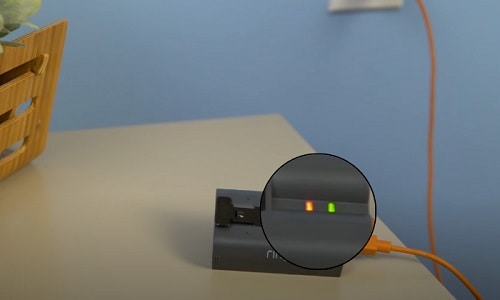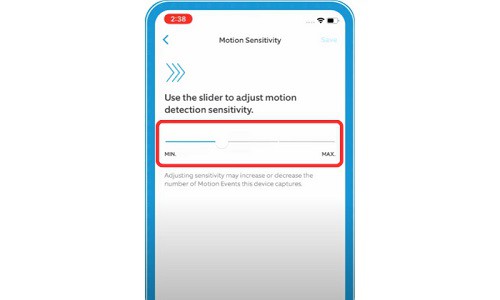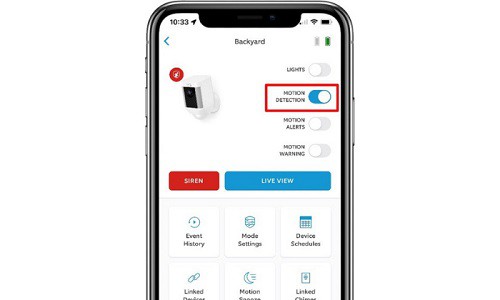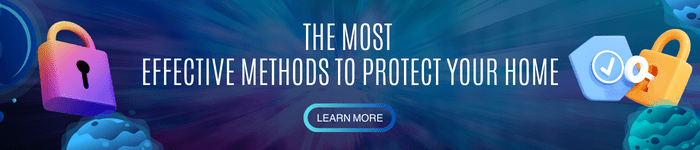Each Ring device is powered differently; the Ring Doorbell Elite and the Ring Doorbell Pro models do not have a battery option and are hardwired into your home through the internet and electricity.
Meanwhile, Ring Doorbell 1 and Ring Doorbell 2 are battery-powered, and we need to charge them from time to time.
In this article, I will show you the different processes on How to turn off Ring Doorbell while charging across different Ring devices.
Table of Contents
Ways to Turn Off Your Different Ring Doorbells While Charging
1. Ring Doorbell 2
What to prepare:
- T6 Screwdriver Bit – Before delving into turning off the doorbell while charging, you must prepare a special T6 Screwdriver Bit.
This tool will help you unscrew the security screw of battery-powered Ring Doorbells like Ring Doorbell 1 and Ring Doorbell 2 to turn it off.
To turn off Ring doorbell 2 while charging, follow these simple and easy steps:
1. Locate both the security screws at the bottom of your Ring doorbell.
2. Unscrew Ring doorbell’s security screw. With your special T6 Screwdriver, remove the security screw to loosen the faceplate.
3. Push the bottom of the faceplate. The faceplate should slide off and snap away from the body of the Doorbell.
4. Press the “push” button or the black tab on the battery while pulling it outwards to detach the battery from the Doorbell
5. Plug in your included micro-USB that came upon purchasing your Ring device to charge the battery.
6. A red and green light will appear once the battery starts charging. If both lights are present, it means that the battery is still charging, and if only the green light is present, it means the battery is now fully powered.
7. Reattach the battery to your Ring device’s compartment; there will be a click sound when the battery is secure. Wait about a minute for the Ring Doorbell to power on and boot.
8. Install the faceplate by sliding it at the top and clicking it into place. Use the screwdriver to screw the security screws back to its place as the final step.
Note: This process only applies to Ring Video Doorbell 2.
It is important to note that once you have taken out the battery of your Ring Doorbell, it will completely turn off the ring doorbell.
Use a spare or replacement battery to save time and maintain safety while charging your Ring Doorbell.
You can refer to this video for turning off the Ring doorbell manually without the app by removing the battery:
2. Ring Doorbell 1
Unlike the Ring Doorbell 2, Ring Doorbell 1 does not have a quick-release battery that you can charge. Instead, it uses an included micro-USB that you plug into the actual doorbell.
A low-battery notification will be streamed through your phone, indicating that your Ring Doorbell 1 needs to be charged. There are many ways to turn off the doorbell to allow much faster charging, like turning off multiple features.
Method 1: Optimize Ring’s sensor settings
Motion sensitivity is crucial for the Ring doorbell to detect motion. Lowering this sensitivity will let the doorbell receive much fewer notifications, resulting in less battery power usage, making it charge faster while plugged in.
During charging, you can decrease the motion sensitivity of your Ring Doorbell 1 to allow a shorter charge time.
To Optimize Ring’s sensor settings, follow these simple and easy steps:
- Open the Ring app on your device to access your Ring home screen.
- Tap to select the Ring doorbell device you want to Optimize Ring’s sensor settings for, and the information screen for the device will be displayed.
- Select Motion Settings and tap Motion Settings.
- A slider will appear, and you can now slide to the left for minimum Motion Sensitivity. Or, slide to the right for maximum Motion Sensitivity.
Note: Optimizing Ring’s sensor settings does not completely turn off your Ring Doorbell 1. Temporarily turning off this feature makes the charging process of the doorbell much quicker.
You can refer to this video to follow the steps:
Method 2: Disabling Motion Detection
Disabling motion detection and permanently turning off the movement recording of the Ring Doorbell disables the notification. This also results in less battery power usage making it charge faster while plugged in.
In order to Disable Motion Detection, follow these similar and pretty straightforward steps:
- Access the Ring app”s home screen on your device.
- Tap to select the Ring Doorbell device you want to turn off motion detection for, and the information screen for the device will be displayed.
- Tap the toggle for “motion detection” to turn off motion detection; a pop-up message will show. Select stop recording to disable the Ring Doorbell.
- A red symbol on the top right indicates that the Ring Doorbell is disabled and no longer recording video and sending notifications.
You can refer to this video for Disabling Motion Detection for Ring Doorbell:
Conclusion
Ring Doorbells that are battery-powered can sometimes take too long to completely charge. The security that these doorbells provide in your home won’t be possible if these doorbells are completely depleted or take an ample amount of time to charge fully.
Knowing How to turn off Ring Doorbell while charging by disabling some features or completely turning off the doorbell will help you save time and effort. It will allow you to maintain security and safety in your home continuously.
Related guides:

I am the last member to join Revolar and might be just the luckiest to work with dedicated people like Teddy and John. Our team has established a process where my only job is writing the best content to deliver incredible ideas and guides.